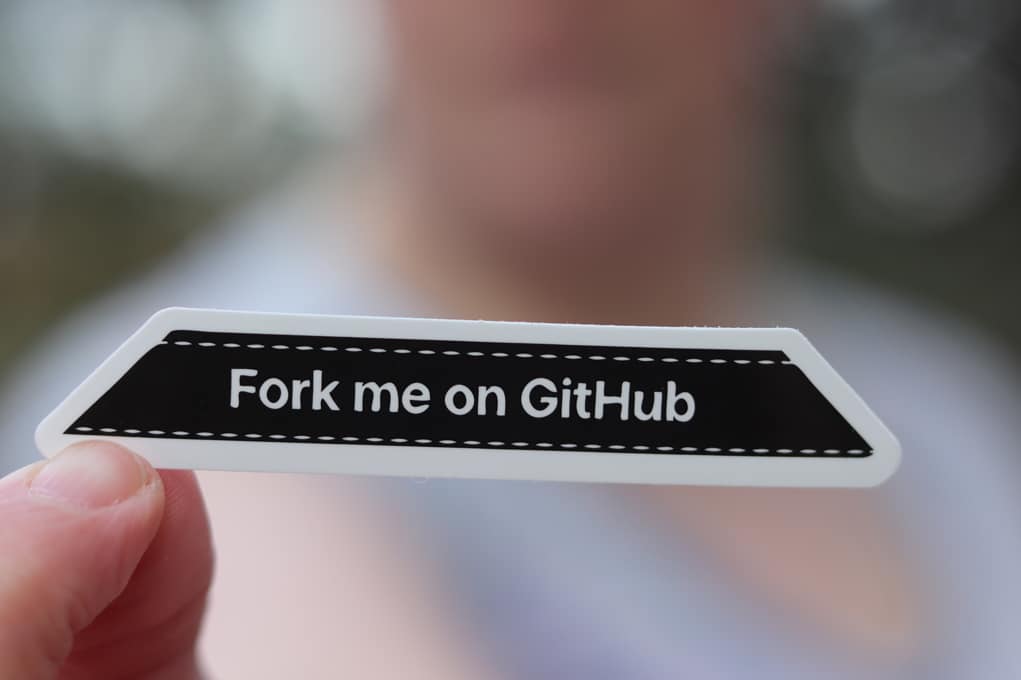
How to Delete a Forked Repository in GitHub
Share your love
GitHub is a powerful platform for collaborative software development, and forking repositories is a common practice. However, there may come a time when you need to clean up your GitHub account by deleting a forked repository. Whether you’re decluttering or no longer need a fork, this guide will walk you through the steps to delete a forked repository in GitHub.
Why Delete a Forked Repository?
Before we dive into the deletion process, it’s essential to understand why you might want to delete a forked repository. Here are a few common reasons:
- No longer needed: You forked a repository for a specific purpose, such as contributing to an open-source project, and now you no longer require it.
- Organizational purposes: You want to maintain a cleaner GitHub profile and remove unnecessary repositories.
- Mistaken fork: You accidentally forked the wrong repository or realized you didn’t need it.
- Privacy concerns: You want to remove your access to a repository due to privacy or security reasons.
Now, let’s get into the steps to delete a forked repository.
Step 1: Navigate to Your Forked Repository
- Log in to your GitHub account if you haven’t already.
- Go to your GitHub profile by clicking on your profile picture at the top right corner of the page.
- In your profile, you’ll find a tab labeled “Repositories.” Click on it to see a list of all your repositories, including the forked ones.
- Locate the forked repository you want to delete and click on its name to open it.
Step 2: Access the Settings
Once you’re in the forked repository, you’ll need to access its settings to initiate the deletion process.
- Near the top right corner of the repository page, you’ll find a “Settings” tab. Click on it to access the repository settings.
Step 3: Scroll Down to the Danger Zone
In the repository settings, scroll down to the “Danger Zone” section. This is where you can perform actions that can significantly affect your repository, including deletion.
Step 4: Delete the Repository
Now, you’re ready to delete the forked repository.
- In the “Danger Zone” section, find the “Delete this repository” option.
- GitHub will ask you to confirm the action. To proceed, you’ll need to type the name of the repository exactly as it appears (this serves as a final confirmation).
- After confirming the repository name, click on the “I understand the consequences, delete this repository” button.
Step 5: Verify Deletion
GitHub will take a moment to process your request, and then the forked repository will be permanently deleted. You’ll see a confirmation message, and the repository will no longer appear on your GitHub profile.
Final Thoughts
Deleting a forked repository in GitHub is a straightforward process, but it’s essential to be cautious, as this action is irreversible. Make sure you genuinely want to delete the repository before proceeding.
Remember that deleting a forked repository will not affect the original repository or any other forks created by other users. It only removes your copy of the repository from your GitHub account.
If you ever need to contribute to or interact with the original repository again, you can simply fork it again.
For more information and detailed instructions, you can also refer to GitHub’s official documentation on deleting a repository.
Now that you know how to delete a forked repository in GitHub, you can keep your GitHub profile organized and clutter-free.
Happy coding!
Read some more: Understanding Cryptocurrency Trading: What Is It All About?











